IP Addresses
About this report
Lists IP Addresses and which students used them. Can filter to identify suspicious behavior, e.g. the same IP used by multiple students.
This report pairs well with a Custom Detail Report to further research users who have shared IP Addresses. With this report, pay close attention to foreign IP addresses and run a Custom Detail Report looking for IP conflicts. IP addresses can be filtered in or out to get a certain city, state/region or country.

How to run this report
Settings and selections:

- Date Range - Select one of the predefined dates or click on Basic to change to toggle to Custom
- Partner - Selecting a partner allows the user to filter down to only show the sessions and courses using the selected partner system.
- Account - For client users, the Account will be automatically selected.
- Show Charts - Toggle on or off to either print report with charts or without
- IP Filter - Type in a IP Address to look for a specific IP
- min Users with IP - Default setting is for two users using the same IP address. The can be changed depending on your preferences.
- Resolve IP Location - Toggle on to show details of approximate location (city, state, country) where users was verifying from.
- Break down results by IP Location - Default setting is on and mostly likely will show best results of layout.
- IP Country Filter - Use the ISO abbreviation for Country to filter to a specific country. Use the Alpha-2 code in this list List of ISO 3166 Alpha 2
- Reverse Country Filter -Toggle to ON to ignore all IP addresses from the country specified in IP Country Filter (#9). For example, US is filtered with Reverse "ON" will show all IP addresses outside of the US.
- IP State/Region Filter - Spell out the state/region to filter to a specific state.
- Reverse State/Region Filter -Toggle to ON to ignore all IP addresses from state specified in IP State/Region Filter (#11). Toggle to OFF to include only IP Address in the specified IP State/Region filter (#11)
- IP City Filter - Spell out the City to filter to a specific city.
- Reverse City Filter - Toggle to ON to ignore all IP Addresses from the city specified in IP City Filter (#13). Toggle to OFF to include only IPs located in the city specified in IP City Filter.
Click the Generate Report button 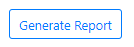
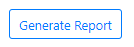

To learn about viewing and downloading reports please see our article.
Related Articles
Getting Started Checklist for Higher Education
Get started the right way! The BioSig-ID technical set up may be performed in a short time frame. This content will help you to prepare in rolling out BioSig-ID within your institution. BioSig-ID Resources Project Manager / Rachel Lane / ...HECVAT - Higher Education Community Vendor Assessment Tool
HECVAT - Higher Education Community Vendor Assessment Tool HEISC Shared Assessments Working Group DATE-01 Date 12/15/2023 General Information In order to protect the institution and its systems, vendors whose products and/or services will access ...Partner returned 403/Forbidden
If end-users complain that after validation with BioSig-ID™ they are seeing 404/Forbidden errors, then that means there is an issue with the partner environment. Known cause is that CloudFlare is blocking the server-to-server request. CloudFlare > ...User Courses
About this report Lists Students and Courses they are active in. This report is helpful to determine if multiple students are enrolled in the same courses each session and if perhaps there is a paid individual taking the courses for a group of ...B2 Installation Guide
Introduction The Biometric Signature ID (BSI) Building Block for Blackboard Learn 9.1 provides a mechanism to require a user/student to validate their identity when needed. This process is split between enrollment for the user to create their initial ...