RTEN Historical Report
About this report
Historical listing of all RTENs during a specified time-period.
This report is a historical listing of all RTENs generated during a specified time period. This is useful when tracking suspicious activity and eliminates searching through emails for RTENs for a specific user.
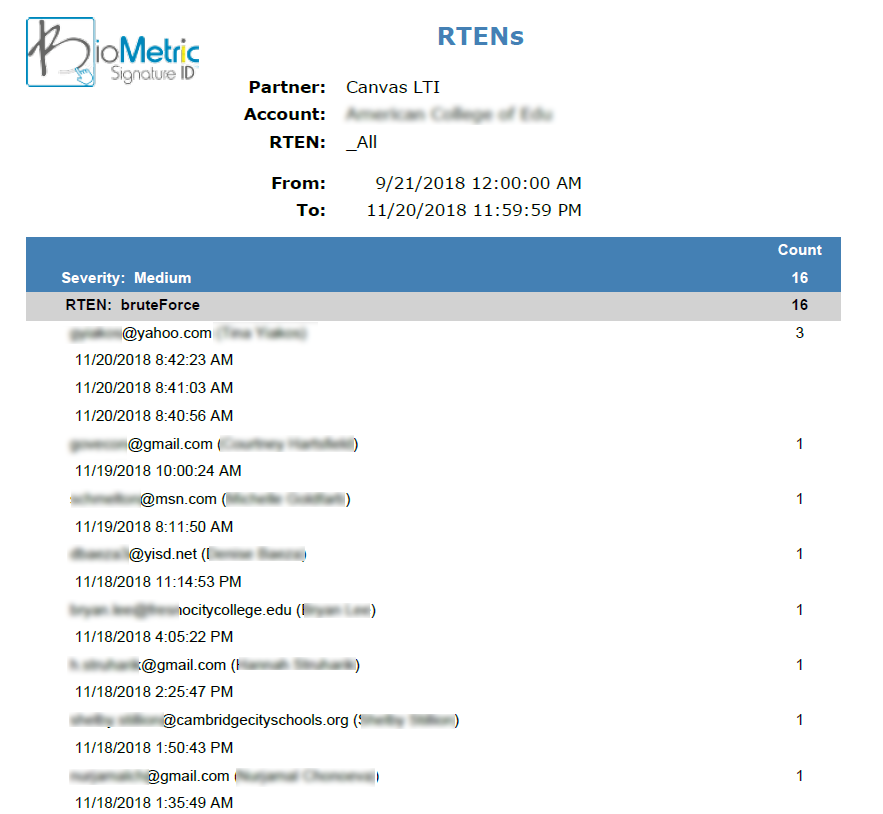
How to run this report
Settings and selections:
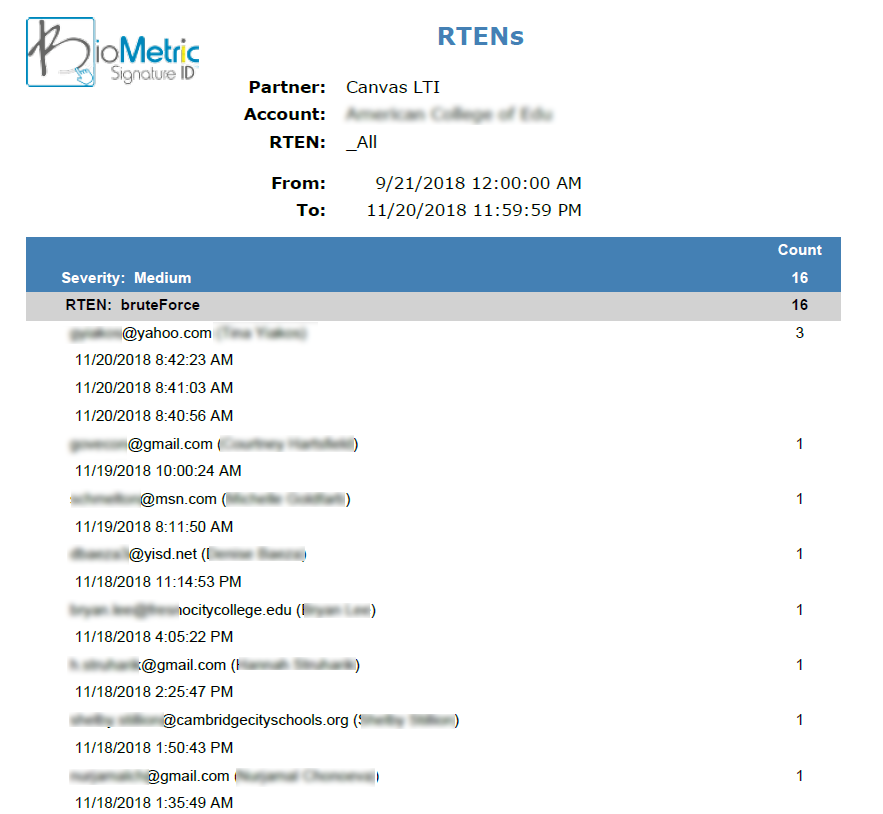
- Date Range - Select one of the predefined dates or click on Basic to change to toggle to Custom
- Partner - Select the Partner or "LMS" system. For more than one LMS system leave this as "Unspecified"
- Account - For client users the Account will be automatically selected.
- RTEN Severity - Select All to see all RTENs or select Low, Medium High to see a specific severity.
- Name of RTEN - Select All, Brute Force, Suspicious Device or Reset with 24 hours to see a specific list of RTENs
To run click the Generate Report button 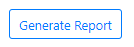
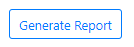

To learn about viewing and downloading reports please see our article.
Related Articles
User Summary Report
About this Report Summarizes user totals for each partner and account This report will show the total active users and new users for a defined time frame. How to run this report Settings and selections: Date Range - Select one of the predefined dates ...Registration/Validation/Attendance Report
About this report Provides a summary of user enrollment and validation activity. This report can be filter down to a specific course in a specific session. If ran across a session, the course name will show with all validations within each course and ...Course Construct Report
What is the Course Construct Report: The Course Construct Report lists courses with BioSig-ID usage inside of them. What can you do with a Course Construct Report? Identify Gaps in BioSig-ID Usage - Spot courses with low or no identity verification ...Blackboard BioSig-ID™ Report
The BioSig-ID™ Dashboard reports only work when there is student activity within those courses. To find out which Blackboard courses are configured correct before they open, or to identify courses that still need to be configured, there is a ...Viewing and Downloading Reports
After you click the Generate Report button, the History tab will show you all the reports that you have run in the past 24 hours. View or Download Click View for an inline display of your selected report. To save a copy, click Download. View Download ...