Registration/Validation/Attendance Report
About this report
Provides a summary of user enrollment and validation activity. This
report can be filter down to a specific course in a specific session. If
ran across a session, the course name will show with all validations
within each course and show whether or not the user is a new or existing
user.
This report is helpful to quickly determine how many times a user has validated within a certain course.
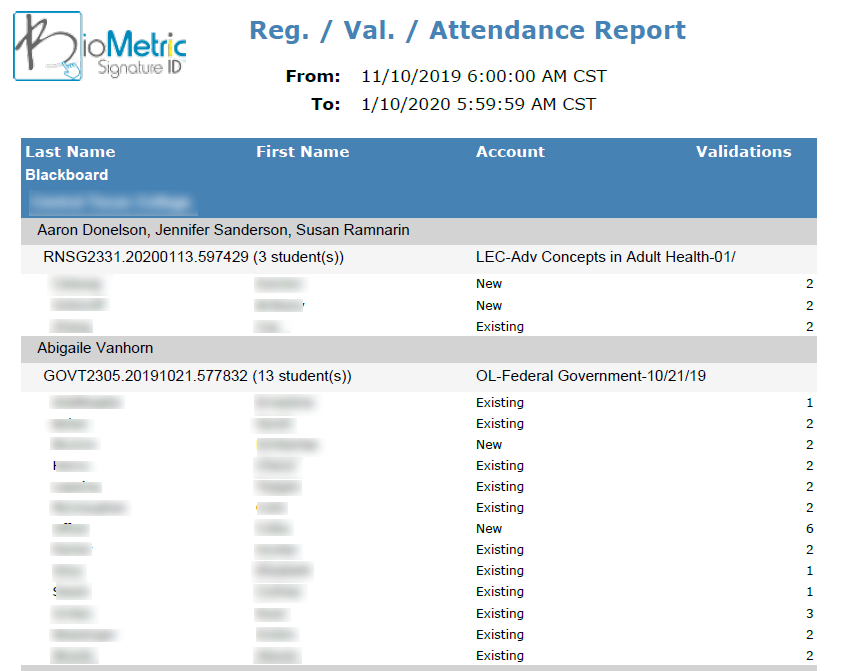
How to run this report
Settings and selections:
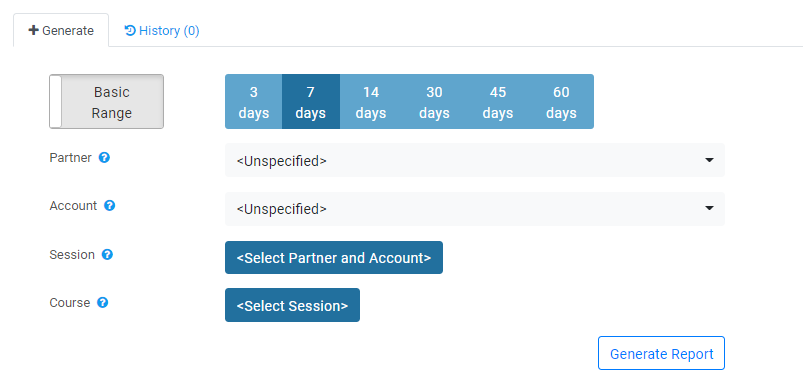
- Date Range - Select one of the predefined dates or click on Basic to change to toggle to Custom
- Partner - Selecting a partner allows the user to filter down to only show the sessions and courses using the selected partner system.
- Account - For client users, the Account will be automatically selected.
- Session - To search a specific session during the time from selected above click the session you would like to filter. Note: the Partner must be selected from above.
- Course - To select a course a session must be selected above. Only courses in the selected session will appear.
To run a report on all sessions and all courses during the specified time frame you will leave items 3 - 6 as unspecified.
To run the report click the Generate Report button.

To learn about viewing and downloading reports please see our article.
Related Articles
User Attendance Grid
About this report This report provides a grid-like overview of the student's attendance by date and time range. Uses for this report include: Census date reporting to identify student activity Compare the number of students registered to inactive ...Getting Started Checklist for Higher Education
Get started the right way! The BioSig-ID technical set up may be performed in a short time frame. This content will help you to prepare in rolling out BioSig-ID within your institution. BioSig-ID Resources Project Manager / Rachel Lane / ...User Summary Report
About this Report Summarizes user totals for each partner and account This report will show the total active users and new users for a defined time frame. How to run this report Settings and selections: Date Range - Select one of the predefined dates ...RTEN Historical Report
About this report Historical listing of all RTENs during a specified time-period. This report is a historical listing of all RTENs generated during a specified time period. This is useful when tracking suspicious activity and eliminates searching ...Course Construct Report
What is the Course Construct Report: The Course Construct Report lists courses with BioSig-ID usage inside of them. What can you do with a Course Construct Report? Identify Gaps in BioSig-ID Usage - Spot courses with low or no identity verification ...