Adding BioSig-ID to a Schoology Course
This article will show you how to easily add a BioSig-ID™ validation
inside a Schoology course. BioSig-ID validations can be placed within
the course prior to items such as discussion boards, quizzes or
assignments. If you need additional assistance do not hesitate to reach
out to the BioSig-ID team.
Create BioSig-ID Assignment
Navigate to the place where you would like to add the BioSig-ID
validation. In this case, the quiz we would like to validate is located
in Lesson 2 folder.
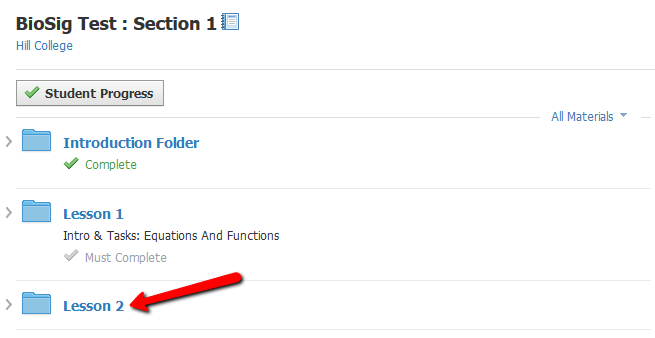
After clicking on Lesson 2 we will then see a list of all assignments
with the folder. If we hover between the two assignments we will see a
green + sign. Clicking on the green plus sign will allow you to add an File/Link/External tool.
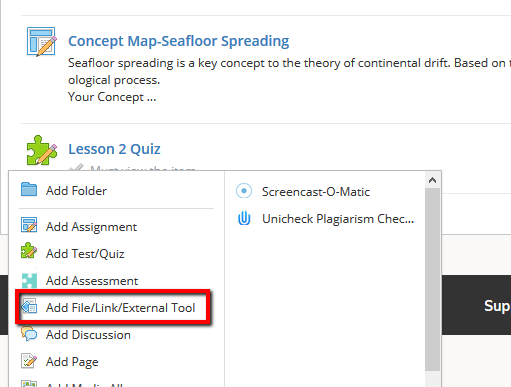
Alternatively, you can click on Add Materials at the top of the folder and selecting Add Assignment.
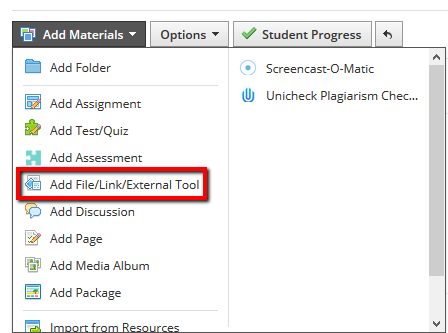
Choose External Tool

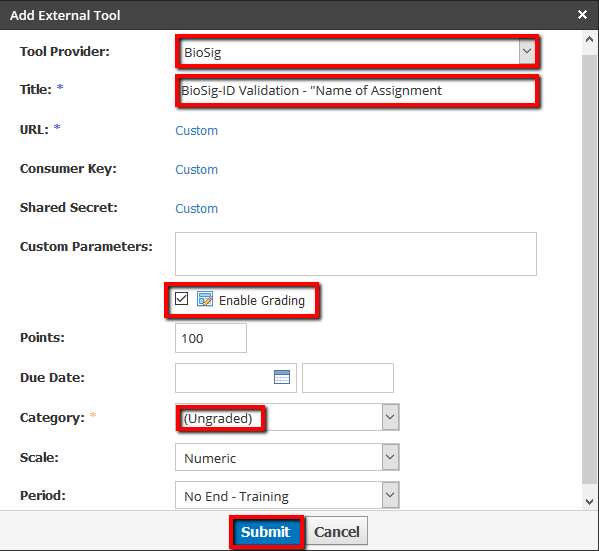
Tool Provider: Select BioSig from dropdown box
Title: Use a format similar to this "BioSig-ID Validation - Name of the Assignment"
Enable Grading: Add checkmark to the box
Category: Choose Ungraded (otherwise it will show in your gradebook)
Click Submit
Related Articles
Adding BioSig-ID to Your Course(s)
Introduction The Biometric Signature ID (BSI) Building Block for Blackboard Learn 9.1 provides a mechanism to require a user/student to validate their identity when needed. This process is split between enrollment for the user to create their initial ...Adding BioSig-ID to a Course in Jenzabar
A BioSig-ID™ validation can be placed before any content item where "rules" can be used. This will require a user to validate successfully prior to accessing the content item. Creating a Tool Instance To add a BioSig-ID validation you will first ...Adding BioSig-ID™ to Your Ultra Course(s)
The Biometric Signature ID (BSI) LTI 1.3/Advantage integration for Blackboard Learn Ultra View courses provides a mechanism to require a user/student to validate their identity when needed. This process is split between enrollment for the user to ...Adding BioSig-ID to Moodle Courses
Introduction Instructors create an instance of the module in their course and use its associated grade book column to give students access to one or more other content items (such as an assignment). Creating a Tool instance Add a tool instance of the ...Canvas BioSig-ID Admin App
Getting Started Click on BioSig-ID™ Admin tool in the Course Navigation menu. Click Authorize to allow BioSig-ID™ access to your course. This is a one time action. BioSig-ID Admin App Location If the Admin App is not available, please contact your ...